You will want to start of by heading to https://sharepanel.host, if you haven’t already, sign up. Once you have signed up, go ahead and login and ensure your account is verified.
Once you have verified you can go ahead and head to the organizations section, at which point you can press
Here, we have made an organization called PWA for Plastic Waste Aid, we are going to go through and fully develop the site into a functional website.
Once it has been created you’ll see the origination tile in the section, press the manage option.
After you have selected the manager, you will see the following:
Firstly, what we will want to is get to work on our index.html file, in this case we are going to use html content from the project that we have been working on. We open the file editor by clicking the Launch SharePanel button, at which point we can create the index.html and start coding.
Upon which point I will enter the content I have already decided on using for this website!
Add you content, and then save the file!
You can now launch the file and see it live! It will be on the url that you picked for your organization name, ie.
I hope this walk-through has helped you in some way, please comment if you have any questions!
Getting Started With SharePanel Host
Education
Frontend
Share Panel

2
0
606

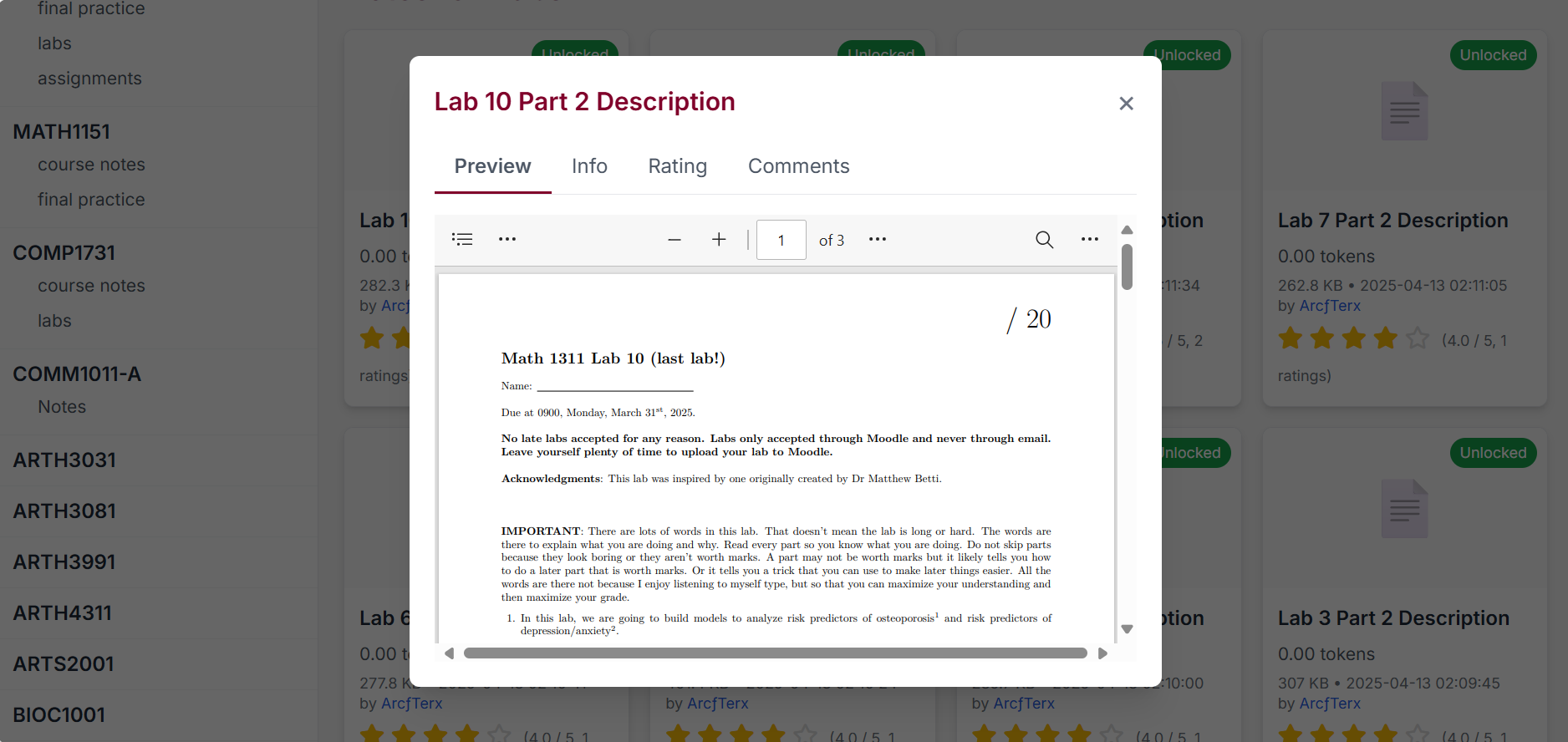

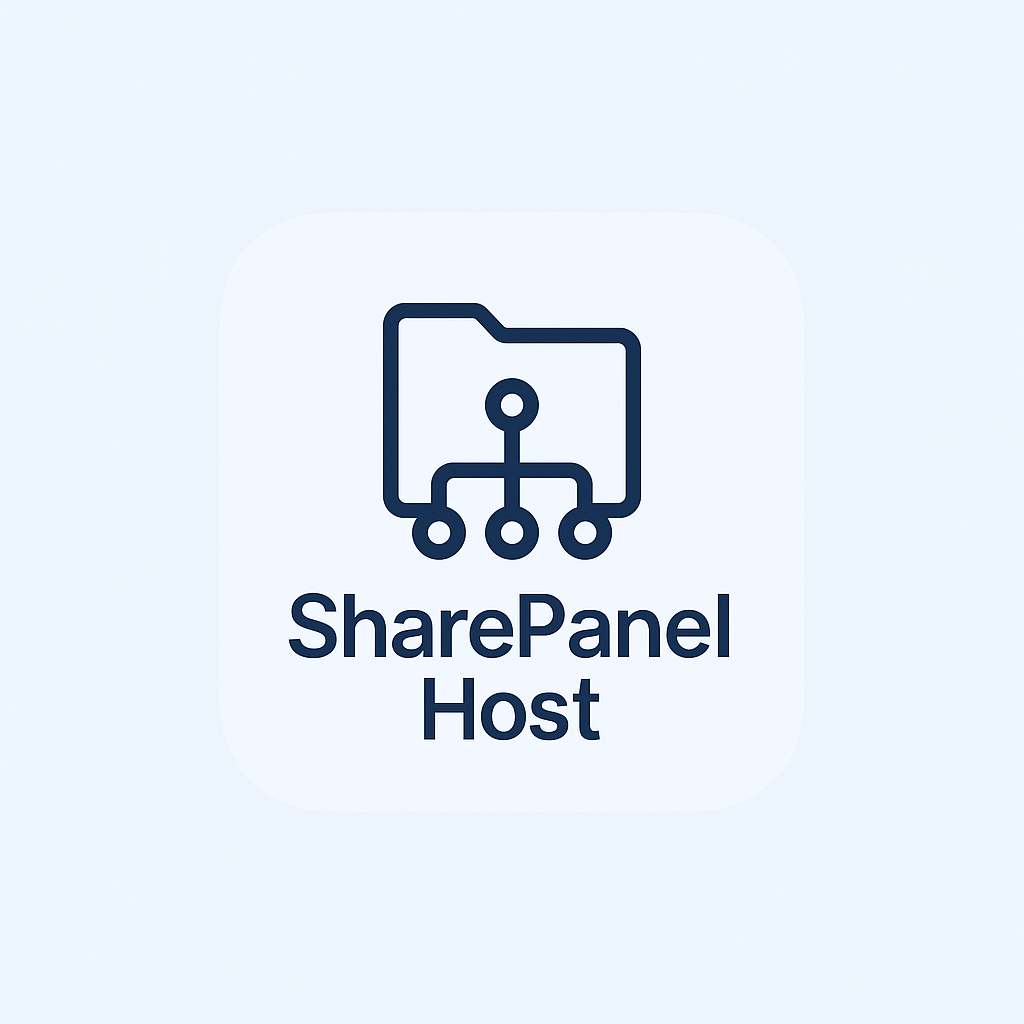
Comments (0)
No comments yet. Be the first to comment!
Please login to comment.